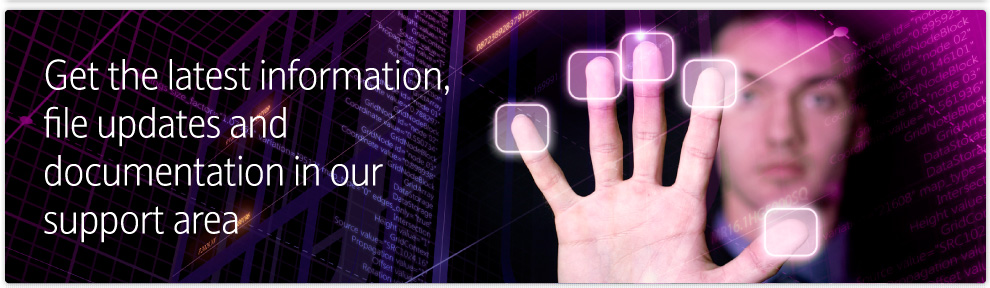Technical Tips
Managing your Mobile-Data Subscription
When deploying mobile devices it is important to maintain control of the distribution and costs associated to their SIM cards. This is particularly important for data application SIMs where there is no active telephone number assigned to a person which can be called and tracked.
Inventory & Track your SIMs
Keep a record of your SIM card details and which devices & people these are allocated to. All SIM cards have a serial number printed on them and even data SIMs have a telephone number, either of these numbers can be used by the mobile operator to manage the subscription, check usage, disable the SIM etc. Applications such as the Alamein Desktop Installer can be used to record which SIM is inserted within a device.
Use the Mobile Operators Access & Spend controls
Mobile operators offer a number of methods to control the use and associated ‘spend’ on your mobile-data SIMs. The services offered vary by Operator in the case of O2 the following are available and recommended by Alamein;
Fixed dialling/PIN2
This feature is used to restrict telephone calls. If voice calls are not permitted within your company then all SIMS must be ‘Fixed Dialled’ – this feature is set on the SIM and must be manually enabled for any new or replacement SIMS received. Fixed Dialling can be set on the XDA Orbit range from the Phone Options and is protected by a PIN2 which should be changed from the default. To check if Fixed Dialling is enabled attempt to dial a phone number, if it rings or connects then Fixed Dialling is not set.
International Calls
Bar the placing of International Calls by the handsets in your account. This feature is enabled on the network by the mobile operator you must contact them to enable it.
International Roaming
Bar the handset from use abroad to be applied to both voice and data. This feature is enabled on the network by the mobile operator
you must contact them to enable it.
Upper Spend Limit
Should a device be compromised this will restrict the maximum spending limit per SIM. This feature is enabled on the network
by the mobile operator you must contact them to enable it.
Open Internet Access
The majority of SIMs supplied to small businesses are configured for a public access point (e.g. O2 Mobile Web) may be used in devices
for other internet browsing and applications thus possibly incurring excess charges. Applying an upper spend limit will assist in this case
but also ensure your business devices are restricted or ‘kiosked’ to the relevant applications that should be in use.
If your handset(s) is on another network please check with your Service Provider the availability of similar facilities to protect your mobile account?
MNTS Redundant Access Options
The Alamein MNTS platform is under-pinned by a redundant infrastructure, however we have received several enquiries about contingency options for the rare occasions that the mobile network fails and hence PDAs are unable to access the MNTS system.
Several options are available as follows;
1. SMS Backup
Several booking systems support the ability to send jobs as SMS Text Messages, these may be sent to the drivers’ mobile phone or PDA. Whilst this solution is limited with regards to job progress feedback and inability to vehicle track, the SMS technology is likely to still function on the mobile network while 3G/GPRS data problems persist.
2. Dual Mobile Networks
The Alamein MNTS system supports connection of PDAs via the major mobile networks available in the UK. This enables the ability to divide the fleet across two or more networks. Should one network fail the drivers’ connected to the other networks will continue to operate maintaining business operation albeit restricted.
3. SIM Swap
The Alamein MNTS system may be accessed by low cost pay-as-you-go SIMs. In the event of an outage it is possible to swap the PDA SIM on the failed network to a pay-as-you-go SIM on a different network. Operationally a small stock of these SIMs could be held by a company to maintain connectivity to MNTS during the Outage. This option will require an update to the MNTS client application, please contact Alamein for more details.
MNTS PDA ‘Lifetime’ Support
The range of Windows powered PDA phones has increased considerably since the release of the ground-breaking XDA (model one) in 2002. Performance has increased with each evolution as well as significant enhancements such as the inclusion of in-built GPS enabling stand-alone tracking and sat-nav. A notable manufacturer in this industry is HTC (www.htc.com) responsible for most of the O2 XDA range and equivalent models badged differently as Orange SPV, Vodafone VPA & T-Mobile MDA etc essentially the same device. HTC are now releasing models under their own brand name and are becoming increasingly identified. Pdadb.net (www.pdadb.net) is an invaluable resource that provides technical specifications on a wide range of PDA phones as well as detailing which PDAs are equivalent under different brand names.
Alamein were there from the beginning and continue to support a range of approved devices as they are released from the leading manufacturers and mobile operators. Consumer devices such as the XDA range evolve quickly and any particular model is usually only current for up to 1 year – as such where these are used in business it is likely that a newer model will be supplied for additions and replacements. The good news is that Alameins comprehensive MNTS service offering will provide support for later models and the platform will allow a mix of devices potentially connected to different mobile phone networks thus protecting your technology investment.
If you are considering changing to a different device or mobile network please contact Alamein Customer Services on +44(0)845 164 7602 or support@alamein.com to discuss your requirements and check our latest approved device list.
MNTS Fleet Map ‘Fuel Savers’
The MNTS Monitor is used to display the ‘live’ location of a companies fleet based on GPS enabled PDAs carried by mobile workers and/or hard-wired Blackbox units installed into vehicles. It is commonly used to map the entire fleet and to zoom in to query particular drivers or locations. However there are a number of ‘hidden gems’ within this program that may not be apparent to the casual user which are the subject of this article.Find Closest Driver
This procedure is used to find resources closest to a given point. It can be used to find the closest driver to an address or to find closest facilities such as restaurants, petrol stations etc to a driver or another location.
- Right click on the location where you wish to start the search
- Click ‘Find Nearby Places’ on the popup menu
- On the left-hand side of the map a ‘Find Nearby Places’ bar will appear, the categories of places within the Search Radius (displayed on the map) may be viewed. Any Vehicles within the Search Radius are listed in the ‘Units’ category in nearest order.
- You can alter the size of the Search Area by modifying the Search miles value at the bottom of the bar.Drivetime Zone
This facility allows you to identify which drivers can reach a destination within a set driving time e.g. within a 10 minute drive.
- Right click on the location where you wish to start the search
- Click ‘Create Drivetime Zone’ on the popup menu
- Select the driving distance in minutes and click OK
- A drivetime zone will be plotted on the map – all vehicles within the zone can theoretically reach the search point within the specified time.
View Route to Destination
A driven route from a current drivers position to any destination can be plotted on the map in addition to the calculated distance and estimated driving time.
- Display the Route Planner bar on the left hand of the map using Ctrl-R (Ctrl key and R button simultaneously)
- Enter the Driver Number in the Address box at the top of the Route Planner bar alternatively right click the driver icon on the map and choose ‘Route’ -> ‘Add as Start’ option
- Enter a destination address (or just postcode) in the Address box alternatively right click the destination on the map and choose ‘Route’ -> ‘Add as End’
- Click ‘Get Directions’ and the route will be displayed on the map.
For more information on these features and other tracking facilities please call Alamein Customer Services on +44(0)845 164 7602.
MNTS : History Audit and GPS Tracks
The MNTS platform offers two useful sources of historic information on its daily use and interaction with remote workers – these are the History Audit and GPS Tracks. Both of these information sources are invaluable when dealing with retrospective queries on the use and integrity of the system in its interaction with remote workers.The History Audit provides a complete log of every job and message interaction with the remote workers PDA both inbound and outbound to the office system. Every item is timestamped and all jobs, messages and incoming status changes (ie button presses) are recorded. This information is useful to deal with job based queries such as, was a job delivered to the workers PDA? were extra charges and a signature authorised on the job? etc. An Audit file is stored for each calendar day in a format that can be opened in Microsoft Exel, they are stored in the Audit subfolder which defaults to;
C:Program FilesAlameinETA Office ClientExIFAuditMost MNTS devices are tracking-enabled with GPS functionality. Typical examples include PDAs with embedded GPS such as the XDA Orbit 2, or hard-wired ‘blackbox’ units for dedicated vehicle tracking. In both of these cases the current location of the worker, asset or vehicle may be displayed on the Fleet Tracking Map and this information is exchanged with the line-of-business application to enable business decisions such as selection of closest available worker to a job. The historic movement information is compiled and stored and can be used to answer queries such as, how fast was a vehicle moving? what route was taken on a job? etc. The GPS Tracks are stored on a daily basis filed by unit id and can be opened in Micorosoft Exel. They are stored in the GPS Tracks subfolder which defaults to; C:Program FilesAlameinETA Office ClientExIFAudit
Alamein provides the MNTS Monitor Playback application which can be used to visually map the GPS Tracks.
If you are interested in accessing any of the above information or just checking that its storage is enabled please contact Alamein Customer Services on +44(0)845 164 7602.
QuickGPS speeds up GPS fix time on XDA Orbit
The O2 XDA Orbit includes a useful bundled program from the manufacturer (HTC) called QuickGPS. The purpose of QuickGPS is to speed up the location fix time for it’s onboard GPS, basically the time it takes from switching on the PDA to it figuring out where you are located for SatNav or Tracking to start working. QuickGPS works by downloading Ephemeris data (current satellite orbital info published by the US Department of Defence) via the mobile data network. This download can happen silently without the user being aware or interupted while it’s happening.
QuickGPS can be accessed from the Orbits ‘Programs’ menu. Alamein recommends the following ‘Options’ accessible from the ‘Menu’ :-
X Remind me when data expires
Y Autodownload when data expires
Y Autodownload when connected to PC via Activesync
Once these options are set QuickGPS will continue working automatically to provide the most uptodate information to speed the Orbit GPS fix.